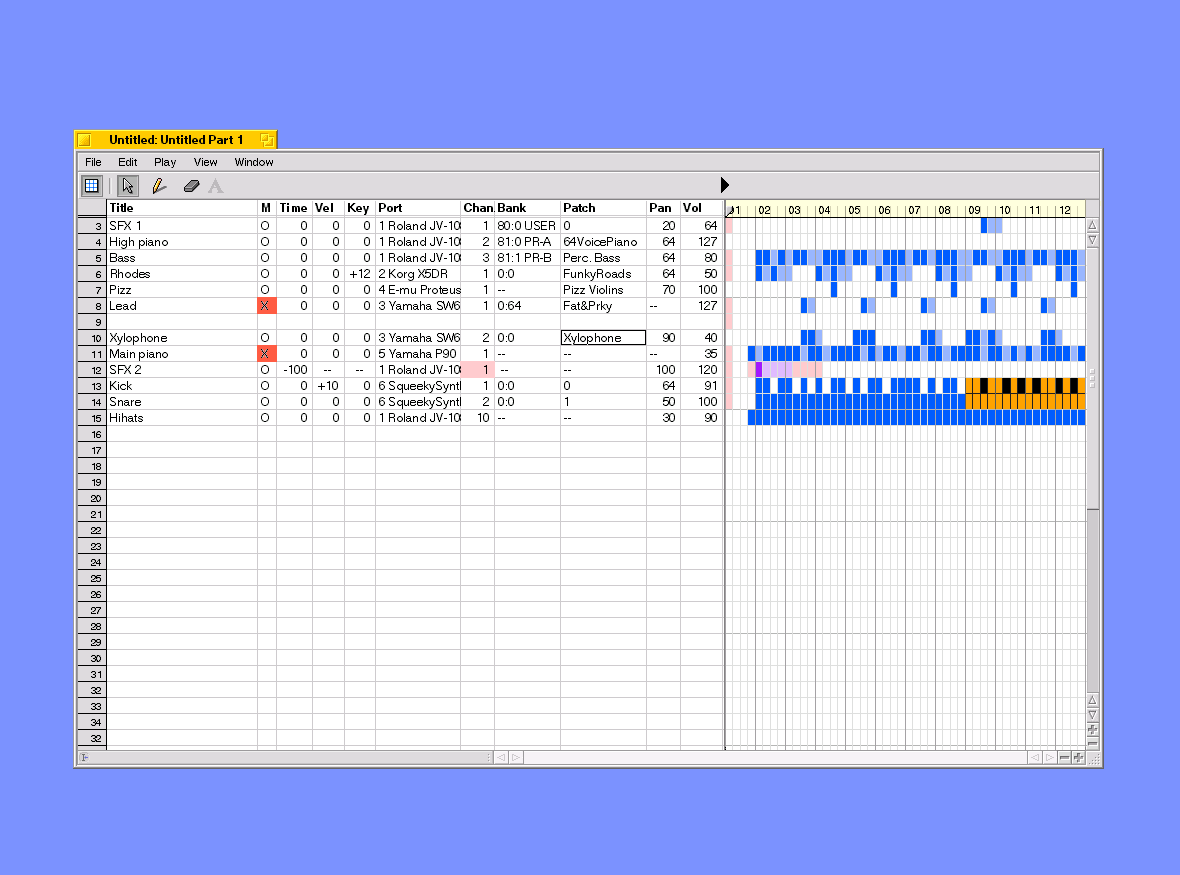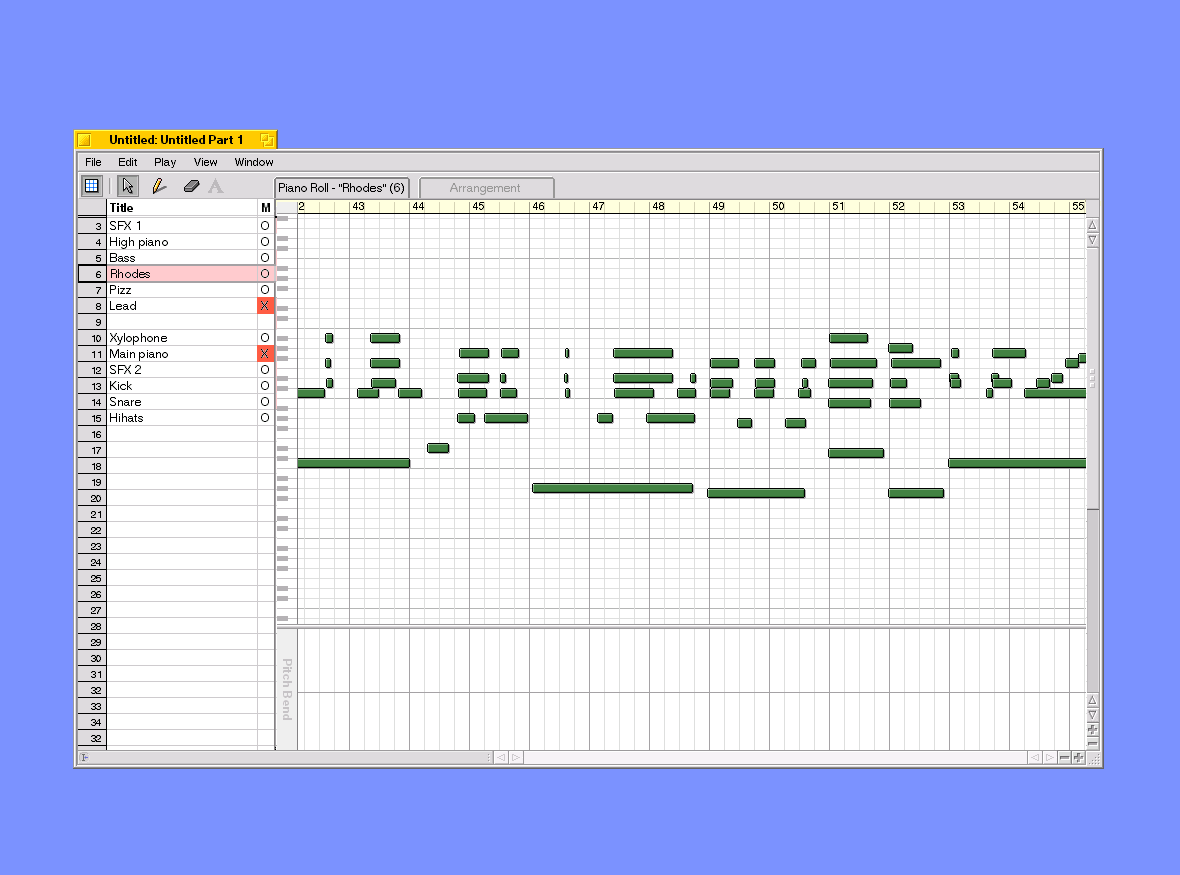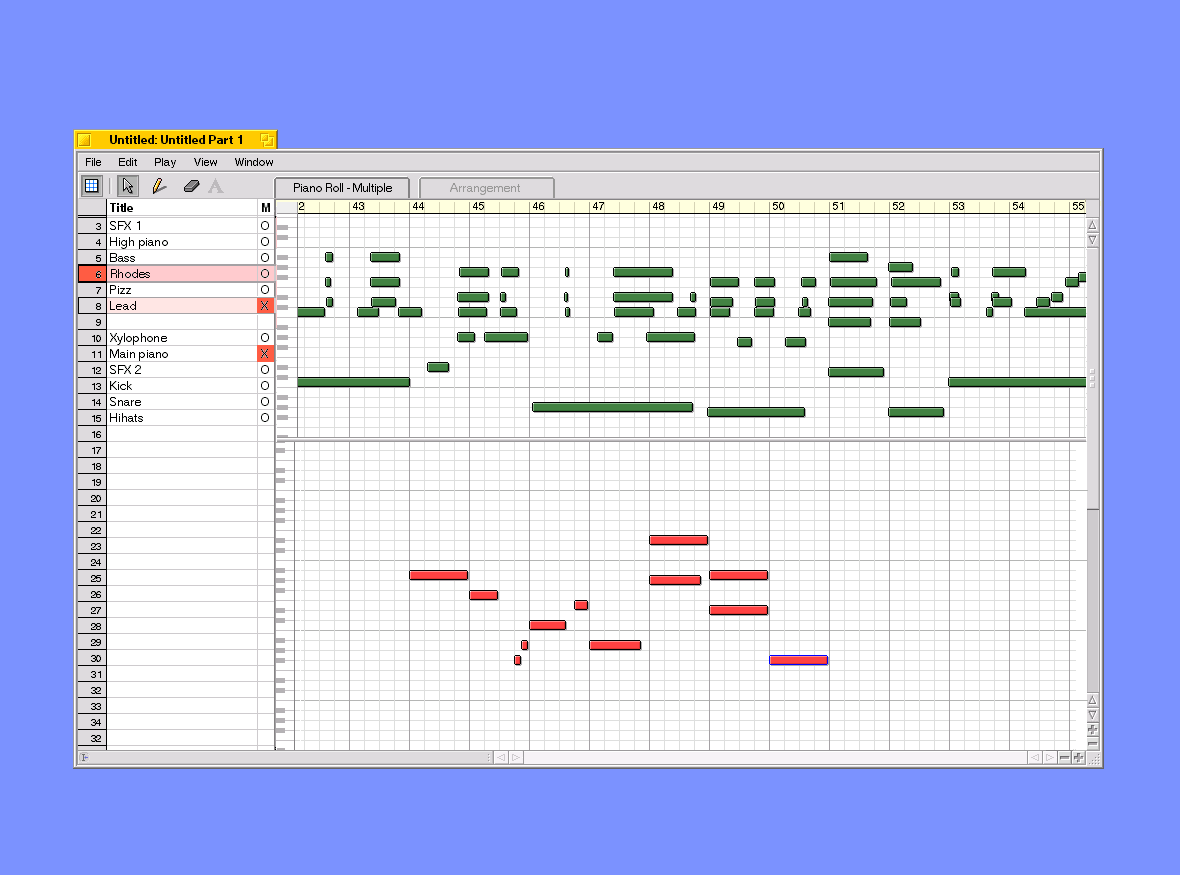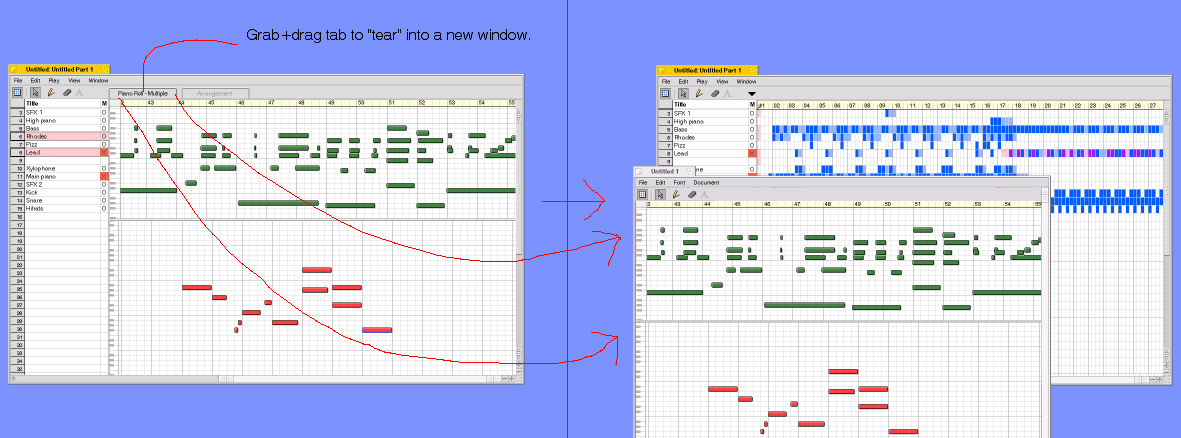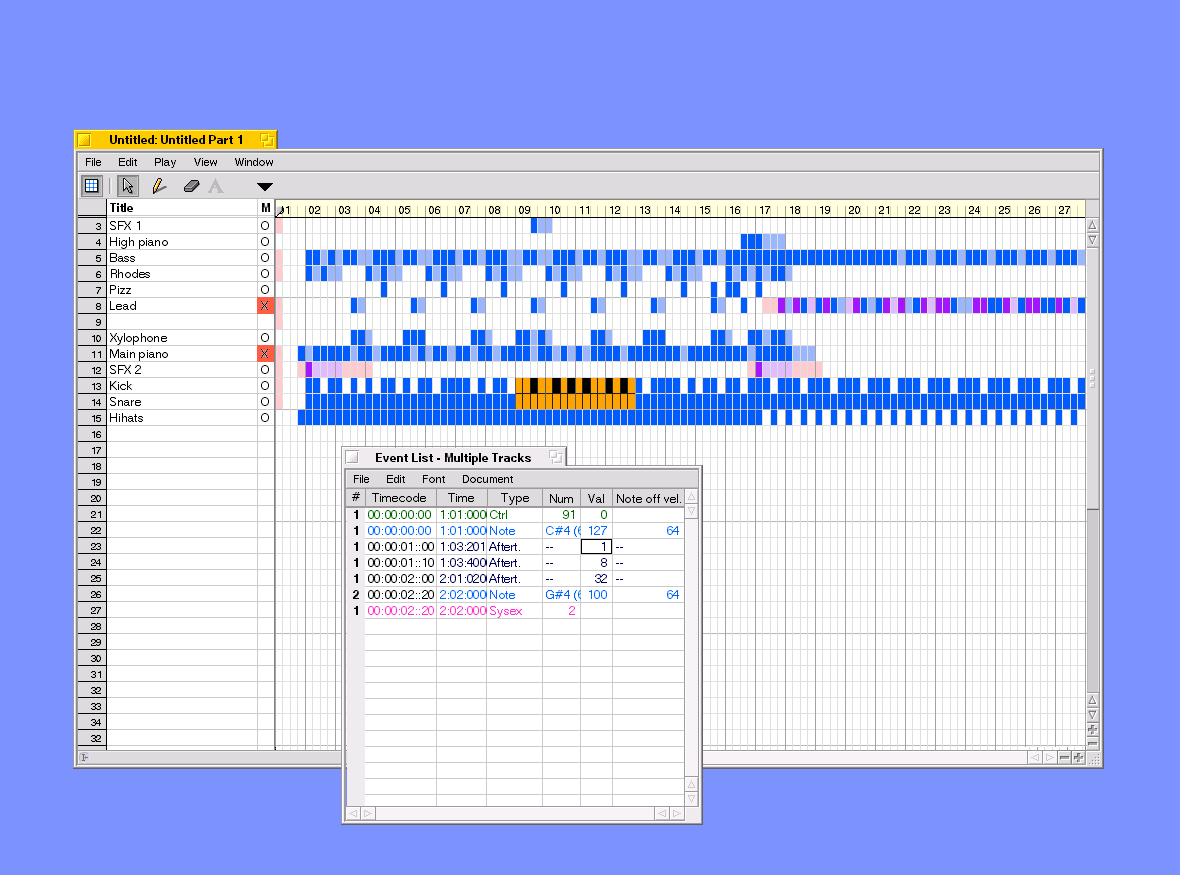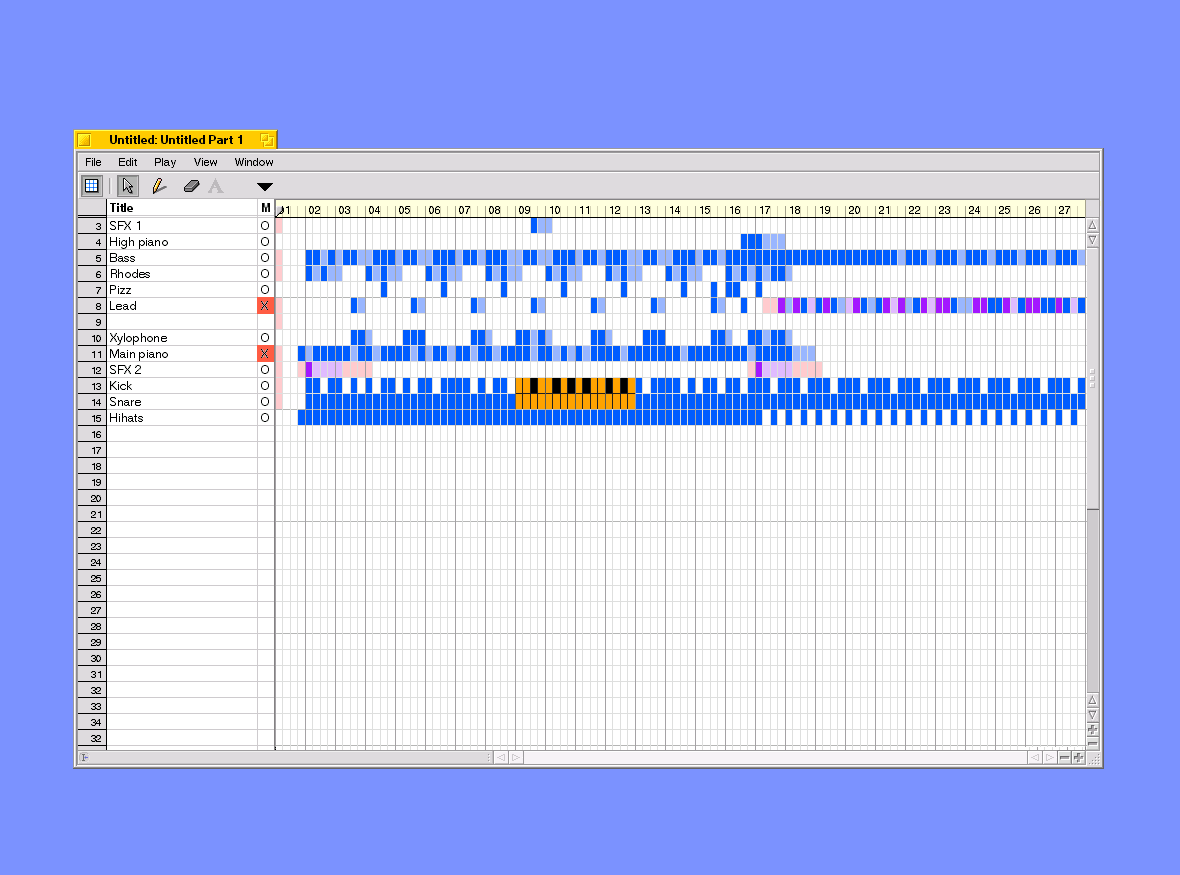
|
This is the main arrangement window -- the first thing you see when the application is started, and where the song's structure is built up. Down the left, we have the track numbers, along with their user-assigned names (don't be alarmed -- the maximum track number will be something like 256, not 33 as shown here). Text fields can be edited by moving a spreadsheet-style cursor up and down with the cursor keys or mouse. Like practically all sequencers, different vertical positions will represent different tracks (I mention this because MeV deviates from the standard here). To the right of the track names, there are the mute/solo controls. Again (like practically everything else in this application), keyboard shortcuts can be used to mute/unmute/solo a track, or you can click the mute control with the mouse. Muted tracks are shown here in red -- some kind of highly-visible indicator is probably a good idea here, especially for 'solo'ed tracks. On the right, we have the main arrangement area. Many current sequencers use the "tape-clipping" editing approach (made popular by Cubase, especially Cubase Audio), with each phrase in its own self-contained block. This sequencer does not -- it will use the more traditional "blob-based" editing. This can save time in many situations, and encourages non-repetitive song construction. Each square of the grid represents a 32nd note (hemisemiquaver). The size of the squares (and density of the grid) is determined by the currently-selected zoom level. The colour of each square depends on what events are in it. The specific colour scheme is to-be-decided, and may be user-configurable. In the above example, I've used the following colours:
As you can probably see, there's rather a lot of colours. Maybe too many to be useful. I might combine some of these categories together -- perhaps three colours like this would be better (any thoughts?):
Or maybe this: (personally, I'm leaning towards this four-colour version)
Before anyone asks, the squares can't display any more information, such as which specific notes are being played, or displaying different velocities as colours, etc. Aside from making the visual clutter worse, it would consume much more memory and CPU time to draw the screen. For BeOS applications, this is punishable by death. It would also make features such as smooth scrolling (while the song plays) impossible, and could suck valuable processor time away from other applications (e.g., multitrackers). On the other hand, user-assigned colours in certain areas (e.g., marking an important area of a track red) would be possible -- any thoughts on whether this is necessary? (I'll probably be implementing "cue markers" in any case, which can be used to mark specific moments in time with a vertical line down the arrangement window). The current play position will be marked as a vertical line down the arrangement window, with some kind of play position "handle" in the bar display near the top, so you can grab it and move it to different locations. The transport can be controlled via toolbar buttons, keyboard shortcuts (space / enter / 0 / etc.), and MIDI messages (remote control of the transport from the master MIDI keyboard). In the current screenshot, you can see a number of toolbar buttons. These are carried over from MeV, so won't be present in the final sequencer. However, there will almost certainly be a toolbar, just with different controls (exactly which controls is to be decided, though the transport controls will be present here). Editing using cut+paste / drag+drop is where the differences between "blob-based" editing (this sequencer), and "tape-clipping-based" editing (e.g., Cubase) become significant. To edit the MIDI data, a certain range is selected by clicking and dragging -- no special "selection mode" needs to be selected, because this will probably be the only mode you can use in the arrangement window. The selected area is highlighted in inverse-video (see the 4-bar-long, 2-track-tall selection on tracks 13 and 14 in the above screenshot for an example). There will be a "snap" size setting on the toolbar, allowing you to select whole bars at a time, 32nd notes, etc. There will be some way of including/excluding tracks in the selection, so you could, for example, select tracks 10 and 12, but not 11. Perhaps shift+clicking another track to include it in the selection? Thoughts? Selection may also be possible via the keyboard, using the familiar shift+cursor key method used by text editors. Once an area has been selected, it can be dragged to a new location. If it was dropped onto an area already containing events, the events are merged (e.g., it doesn't erase the data it collides with). In addition to dragging+dropping like this, standard cut/copy/paste menu commands can be used. If there are notes sustaining into the selected range from earlier (e.g., a note starts on bar 17 and extends to bar 20, and a selection is made from bars 19 to 30), what happens to these notes when you perform a cut operation is to-be-decided. Some options I can think of:
"Bulk processing" operations can also be performed in the arrangement window. These include things such as transpose, quantize, retrograde, etc. When these commands are selected (using a menu, or keyboard shortcuts), all the events in the selected range are processed. These commands will probably be implemented using plug-ins, so users can easily implement whatever fancy commands they want (e.g., groove quantize, vertical flip, algorithmic composition, etc.). As per Cakewalk, all bulk-processing operations, including cut/copy, go through an "event filter". The event filter can be turned on and off somehow, perhaps via a menu option. Or perhaps it could ask you each time you perform an operation? (obviously, drag+drop operations would skip this because so common, and would annoy the user with popups). When the event filter is turned on, every event that passes through the plug-in (or cut/copied from a track onto the clipboard) is compared against the event filter. If it matches, the operation goes ahead, otherwise the event is left untouched. The event filter can be set to include/exclude a certain note range, velocity range, controller range, event type, etc. The presence of such an event filter makes the rest of the application quite a bit simpler to use (and write), because many fancy operations can be done easily with the event filter, without needing special options. Back to the track list on the left, as previously mentioned, there will be a spreadsheet-style cursor, which shows the currently selected track, and allows you to edit its name. This cursor also serves to select a track for recording -- therefore, when a track is selected with the cursor, the track number will probably be filled red, to show clearly which track is selected. The selected track is also used for "MIDI thru" purposes -- anything you play will be sent to the selected destination for that track. Unless someone specifically requests otherwise, all recording will take place onto one track at a time -- recording to multiple tracks at the same time is not possible. I may allow each event to have its own channel number associated with it, thus allowing a track to be split into 16 different tracks (one for each channel) after recording, but this is bordering on feature creep. Is anyone remotely interested in recording more than one track at the same moment in time? (seemingly this would only be necessary if you have multiple MIDI keyboards, and wish to record several players simultaneously... seems unlikely to me...) To keep timing as tight as possible (excellent MIDI timing is a BIG design requirement for this app), recording will NOT be done directly to the track. Instead, all recorded events are stored in a temporary area in memory, which is automatically dumped onto the selected track when you disengage record mode (or change tracks). As a user, you probably won't notice any side-effects of this, but there are two things to bear in mind: Firstly, you won't see your playing appear on-screen "live" while record mode is running -- it'll appear as soon as you stop recording. Secondly, the record buffer is *always* recording during playback, even when you're not in record mode. This is potentially useful, because if you came up with a good idea during a "dry run" (transport in play mode, not record), you can recover it by selecting "dump record buffer" from the menu. Something I'm not sure about yet is multiple-take recording mode. This is where you set a section to be looped, and play many takes, over and over again, each recording to its own track, so you can pick the best one later. This should be possible to implement, although it increases complexity. I could implement a "cheap and nasty" alternative, by simply dumping the record buffer when the end of the selection is reached, automatically advancing to the next track, and looping. The downside is that there will be a pause (a beat or so) whenever it loops back to the start -- it takes a tiny fraction of a second to flush the record buffer, but possibly enough to hear. My feeling is that this might upset the "groove" enough during a looped recording session to make this feature worthless, but I'd very much like your input here! I don't use multiple-take recording very much, so I can't say how significant a problem delay-on-repeat will be. Note: This problem does NOT affect normal looped playback mode (no recording). Another alternative way of making multiple-take recording simpler to implement is to simply overwrite the previous take each time it loops. That isn't strictly multiple-take recording though, because you have to manually stop the transport when you think you've made the best performance (as opposed to choosing between them later), or alternatively, advance to the next track yourself by pressing a key (which might cause the dreaded tiny delay mentioned earlier). However, it's so easy to implement, I'll probably do this even if nobody needs multiple-take recording at all. As you can see, in addition to writing a sequencer, I'm also writing a feature-length novel, so I'll spare you and move onto the next screenshot now (the worst is out of the way now). =P |